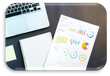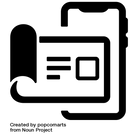a. On -home page- drag down top ribbon
b. Click MENU ( )
c. Click ADD ( ) to create a folder
d. Add an image or select from gallery
e. Add a folder name (max 13 characters)
f. Click ADD ( ) to create a task
g. Enter task information:
- Task name (max 14 characters)
- Due date
- Task creator - automatically generated
- Task assigned to - automatically generated
- Notes
- Priority
- Status
- Reminder
- Progress %
h. Click CREATE
i. Press on folder, then click
DELETE ( ) to delete the folder
-> Pop up message “Are you sure you
want to delete the conversation?
-> Click Cancel to discard changes
-> Click Delete to confirm deletion *
* Deleting folders will delete them forever
and this action is unrecoverable



*
*
*
*
*required
*


Tasks
j. Once the task is created, you can either
- EDIT ( )
Editing can be done by both the owner of the task and the person the task is delegated to.
- Delete ( )
-> Pop up message “Are you sure you
want to delete the conversation?
-> Click Cancel to discard changes
-> Click Delete to confirm deletion *
* Deleting tasks will delete them forever
and this action is unrecoverable
k. Press on the task CARD to view details
l. Add comments and click SEND ( )
m. Click ( ) to filter tasks in progress
n. Click ( ) to filter completed tasks





Contact
Are you ready for a new social media platform!
You are invited to be part of the future
SitE Map
social
🇬🇧 UK @ 2023
Company House # 15318224
Princess House
Princess Way
Swansea SA1 3LW
🇦🇪 UAE @ 2019
Trade License # CN-2844599
Shahamah
Abu Dhabi
Copy Right © BFF Gram 2019 - 2024
Last updated 2024